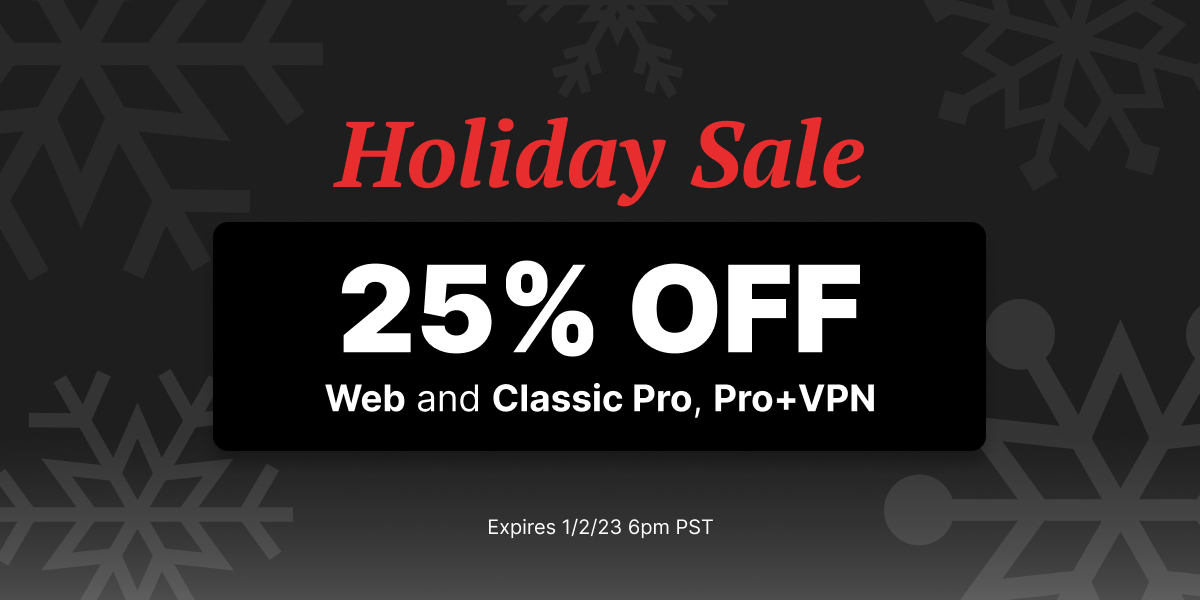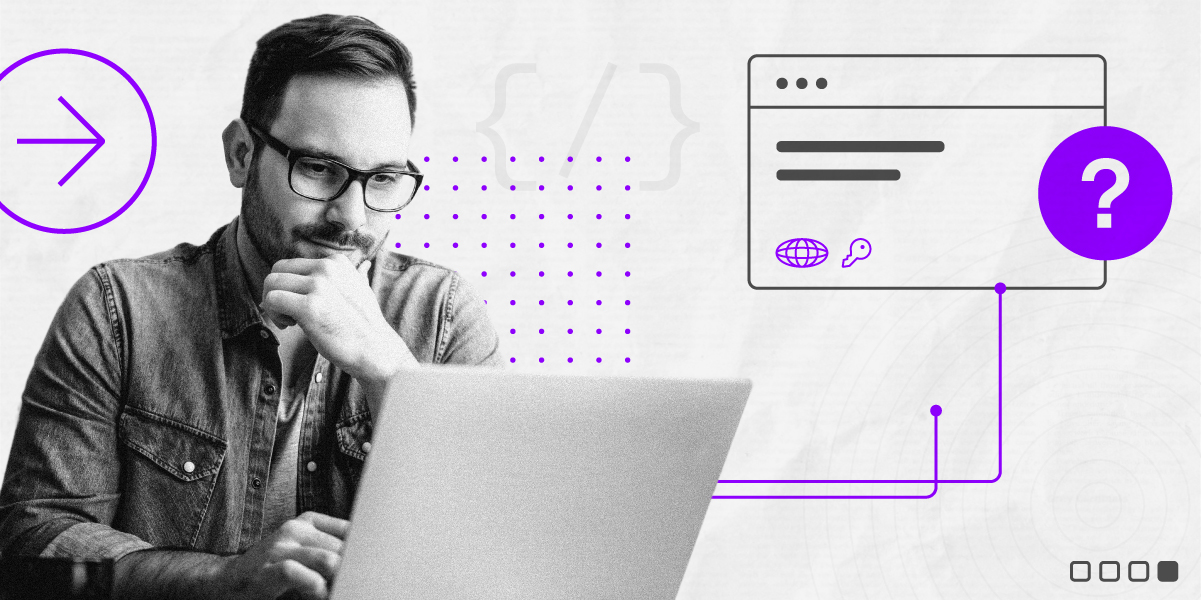Today we are releasing two new apps to enhance your BitTorrent and μTorrent experience, and allow you to do things not before possible. As with past apps, our goal is to continue to improve the user experience by adding new functionality that is simple and user friendly.
The first is a VLC player app, which automatically displays the torrents you’ve downloaded in a list and allows you to play each through the VLC media player with a single click. Many of you may know that VLC is a media player that can handle just about any file type. So, when you click to play a file, the chance of you getting that annoying dialog asking you to find the program to play the file is very small – VLC just knows. As such, it’s a perfect match to the varied file types in the BitTorrent ecosystem. Keeping with the qualities that we know you value, this app is also light and easy to use.
The second new app is µCast, which makes it easy for you to create an RSS feed of your torrents and share it with others. For example, maybe you want to send a collection of your favorite music from the Zulu Music app to your friends. To do this, simply create a name for your TorrentCast (e.g. https://uca.st/MyFavoriteIndieMusic) and then choose the files you want to share with your friends. When you’re done, send your friends your TorrentCast link. They in turn will load the link into their BitTorrent client (File/Add RSS Feed), and will then have access to your favorite files. And there’s more. Your TorrentCast is like a living mix tape, because you can add files at any time and your friends will instantly get them. You can also open up your TorrentCast to collaboration, so your friends can also add files to it.
Also, as part of our effort to help artists reach BitTorrent users, µCast can be used as a way for creators to get their music and movies to their fans. How? Just as described above, except that you first have to convert your content to a torrent. Luckily, this isn’t too difficult…even if it sounds a bit technical. Here is how:
- From the µTorrent or BitTorrent client, select File/Create New Torrent (or CNTRL N).
- Locate a file or file directory on your computer, hard drive, server, etc. that you want to publish.
- Under “Trackers,” make sure the following trackers are listed; if they’re not, add them exactly as shown:
- – udp://tracker.openbittorrent.com:80/announce
- – udp://tracker.publicbt.com:80/announce
- Unless you know what you’re doing, you can leave the other fields blank. Then just choose where to save the Torrent.
- Now you just need to add the torrent to your µTorrent or BitTorrent client by selecting File/Add Torrent (or CTRL O) and selecting the torrent(s) you just created. Then you can use µCast to add these torrents as described above.
We think you’ll be happy with these apps, and we’ll be listening closely to your feedback for ways to improve them. Enjoy!
– Jordy –